Are you using WordPress for your website?
Do you blog?
If you’ve answered yes to both you’re in the right place. Because you’re probably wondering how on earth you can SEO your WordPress blog posts so you get higher search engine rankings.
We won’t lie to you, SEO is not a sexy topic to talk about. A lot of people zone out as soon as we mention those three letters – They try and hide it, but we can see it in their eyes!
That’s why we put together this handy guide to help you optimise your WordPress blog posts.
Don’t worry.
It doesn’t need to be technical.
It doesn’t need to be complicated.
And there’s a plugin (or two) for that.
Ready to get into it?
Firstly, why use WordPress?
WordPress is the most popular site builder and content management system out there. We love it because it’s completely customisable and super easy to use.
You don’t even need any knowledge of code or programming language at all because yes, it’s that easy to use! And when you come across something you can’t do, you have loads of people (other website owners or experts) and reputable forums you can go to for help. And even better, if there’s something you’re struggling with, there’s probably a trialled and tested plugin that will do the job for you.
But there are also some slightly more technical reasons why WordPress is always a great choice if you want your website to be found on Google. For example, WordPress offers a clean URL structure that allows you to create unique web addresses for each page. And it’s not built with lots of unnecessary code, which means it’s fairly lightweight and quicker than other platforms. And the search engines love that!
Ultimately, you can easily use SEO on your WordPress blog posts – even if you’re a beginner at SEO.
We have a whole long list of reasons why we love and always recommend WordPress. You can read them all in the blog post Why Do We ONLY Use WordPress To Build Your Website?
Different WordPress plugins you can use to optimise your content
One of the big reasons why we recommend WordPress to all our clients and members is that it gives you access to easy-to-install plugins that allow you to optimise your content easily. And here are some of our favourites:
- Yoast SEO plugin. One of the most popular SEO plugins out there, it has a great free version, you can use it on multiple websites, and it comes with an extensive number of features to help you make your website more search-engine friendly.
- SEOPress also has a free version and is another strong contender when it comes to WordPress plugins for SEO. It includes most of the key SEO tools you’re likely to need and it works fast.
- Another WordPress SEO plugin worth checking out is All in One SEO (AIOSEO).
But how exactly can these plugins help you optimise your WordPress blog posts?
How to SEO your WordPress blog posts – longtail keywords
When it comes to search engine optimising your WordPress blog posts, there are a few things we recommend you do to the text (or the content) of your article. But first thing first, you need to decide on the longtail keyword (or phrase) you want your content to be found for.
So, for example, if you’ve written a fantastic piece on how to grow your Personal Training business, you might want to optimise it for the longtail keyword “promote fitness business”. That means you’re going to include that phrase in various key, strategic places inside your blog post in order to give yourself the best chances of ranking high in the search results when someone goes looking for that phrase.
So let’s have a look at where you need to include the focus keyphrase you’ve picked. We’ll look at the following places…
- Adding your keyword to your main heading or title
- Using your keyphrase naturally in your subheadings
- Adding your keywords naturally through your main body text
- Using your keywords with your blog post images
- Optimising your internal links
- Using outbound links in your article
Let’s get started!
1. Adding your keyword to your main heading or title
The very first place to add your keyword to (in our example, “promote fitness business”) is your blog post title. This is right at the top of your screen when you write your blog post.
So using the same example as above, your blog post title might be something like:
- “10 Easy Steps to Promote your Fitness Business”.
- Or “How to Promote your Fitness Business in 2022”.
- Or even “The Best Marketing Strategies to Promote your Fitness Business”
How to assign a blog post title in WordPress
When you first create a post, simply type in your title, and WordPress will automatically assign it a Heading 1 tag (or Title Tag). That’s the only Heading 1 you’re going to use throughout your blog post.
Google will understand that this is a ‘H1 tag’, and the words you use in within this summarise exactly what your article is about. It’s hugely important for SEO, so try to make your title clear (and of course, include your keyword!)
Top tip! The sooner your keyword phrase appears in the title, the better for SEO purposes.

2. Using your keyphrase naturally in your subheadings
Your subheadings are the Heading 2s, Heading 3s, Heading 4s etc. that you include in the body of your blog post to give it a nice structure and to make it easier for your readers to read through your content.
To SEO your WordPress blog posts for search, include the keyword phrase in some of your subheadings – not all of them, mind. You don’t want to sound too repetitive and robotic. It needs to sound natural and read well. If it doesn’t fit in the context of that section of the text, don’t try and force it.
How to assign a subheading in WordPress
As you can see below, we’ve added a H2 tag to the example blog post. To do this in WordPress all you need to do is simply highlight the text you want as your subheading, and change the text from pargraph to Heading 2, 3 or 4 etc. You can see where we’ve done this in the red circle.
Make sure your subheadings make sense. Your heading 3 should come under your heading 2 etc. Don’t mix them randomly! Google (and your end-user) read these to understand what’s most important on the page. It’s good for SEO and user-experience if you keep them logical and consistent.
Top tip! Don’t worry about using variations of your keyword such as ‘promoting your fitness business’ or ‘promote your fitness and lifestyle business’ – Google is smart and will understands ‘user-intent’ i.e. the goal of the searcher (even if they use slightly different wording).

3. Adding your keywords naturally through your main body text
You’ll also want to include your focus keyword in the main text of your blog post and not just once. In fact, the longer the piece of content, the more time it’s recommended you use your focus keyword. Aim for 2 or 3 times at least, but if you’re writing a longer piece, your SEO plugins might suggest you sprinkle your keyword around the main body of the blog post a few more times.
When doing this though, always make sure the keyword phrase fits in the text naturally and organically. Don’t try to shoehorn it afterwards and out of context because your readers will be able to see through that. And they’ll quickly get fed up with reading and hit the back button. And that’s definitely not good for you or your SEO efforts!
How to add your keyword or phrase through your main body copy in WordPress
This part is simple. All your need to do is write as normal and include your keywords/phrases. There’s an example below highlighted in red (just please don’t highlight all your keywords and phrases 😂).
Top tip! In all honesty, we don’t focus overally on keywords within our main copy. Yes, we may mention them. But it’s important you write for your users first. Write naturally, use personality. Don’t worry too much about keywords otherwise you’ll sound like a robot!

4. Using your keywords with your blog post images
No one wants to read a blog post that looks like a wall of text without breaks or images, do they? That’s not very easy on the eyes, so always make sure you include some relevant images with your blog posts.
The thing is though, Google and the other search engines cannot ‘see’ images as you and I do. To them, an image is a collection of pixels. It’s just a bunch of data. So in order to tell Google what your image is all about, include your focus keyword in two key places:
- The name of the file. Wherever you can, just rename the file and make sure you include your focus keyword in there.
- The Alt Description. This is a bit of text that you can populate when you edit the image. The Alt Description is normally used to describe to Google (in words) what the image is all about, and it’s the perfect place for you to add your focus keyword.
How to add an Alt Description in WordPress
Firstly, you’ll need to add your image. To do this, go to ‘insert’ at the top of your page.
Then go down to ‘add media’ and upload your file (the tab on the left).
Once you’ve done this on the right hand side you will see a section where you can add your ALT text.
Top tip! There’s no need to add the phrase ‘image of’ or ‘picture of’ when adding your ALT text, just go straight into it.

5. Optimising your internal links
Another important factor for SEO on your WordPress blog is including internal links in your content. These are contextual links to your own website – the same website where you’re publishing the blog post you’re writing. The reason why they’re important for SEO is that they tell Google how various pieces of your own content are related to each other.
It’s a bit like giving Google the ‘map’ for your website. Internal links tell the search engine that piece A is linked to piece B, piece B is linked to piece C, etc. Plus, they help your readers delve deeper into your content and get to know you and your work better. When you think about it, adding internal links is a great piece of customer service.
Don’t add these in at random though! Make sure you include internal links wherever they’re relevant. For example, if you briefly mention a topic that you’ve covered in more detail in another piece, add the link to that piece of content. You don’t have to have loads – 2-5 is plenty!
How to add an Internal Links in WordPress
All you need to do is highlight your text and click on the ‘insert link button’ (picture below) to link internally.
Top tip! Don’t link the words ‘click here’ actually link your keyword or phrase instead, as then Google will understand more about the article you are linking too.

6. Using outbound links in your article
For similar reasons, outbound links are also important. These tell the search engines that your piece of content doesn’t just exist in isolation. So always try to add relevant outbound links to authoritative websites. This could be the BBC, national newspapers and other news outlets, or authority websites in your niche or industry.
You can actually see how ‘authoritive’ a website is by checking a website’s domain authority. This is where you can see how trustworthy a website is. Sidenote, do you see what we did there with linking out? 😉
Again, remember to only include links that are relevant and organic – you want to add value to your readers and give more authority to your content.
Top tip! This is a controversial one but for outbound links, we set them to open up in a new tab. This is because we still want people to remain on our website and not visit BBC then get distracted by something else – forgetting to come back to us! This is just for outbound links we do this.
How to add an External Links in WordPress
You follow the exact same process as above (for internal links). However, you may want to set your link to open in a new tab. To do this, simply click on the gear icon when you’ve inserted your link. And then select ‘open in new tab’.

How to use the Yoast SEO plugin to optimise your WordPress blog posts
So now you’ve sprinkled your keyword of choice in all the right places and done all the right things to give you brownie points with Google, you’ll want to use the additional features in your SEO plugin of choice and populate a few more entries. And here we’re going to give you an example of how to use the Yoast SEO plugin.
The Yoast plugin allows you to use search engine optimise your blog posts easily. There’s a free version too, so it’s well worth installing!
When you install and activate Yoast SEO on your WordPress website, if you scroll down to the end of your blog posts, you’ll see two separate tabs – one called ‘SEO’ and one called ‘Readability’. When you click on the ‘SEO’ tab, this shows you a few fields:
- Focus keyphrase
- SEO title
- Slug
- Meta Description.
So let’s get through each one in a bit more detail.
1. Focus keyphrase
This is easy. Remember when you decided on the phrase you wanted to optimise your blog post for before you even started writing it? We used the example “promote fitness business” earlier, so in this case, that’s what we’d type into the ‘Focus keyphrase’ field.
This won’t impact your rankings in any way, but it does tell Yoast what you would like to rank for. The plugin will scan your post (or page) for this keyword/phrase and tell you how well you’ve optimised your page for it.
How to insert your focus keyphrase into Yoast
Just scroll to the bottom of your blog post to find your Yoast information. You’ll see the words, ‘Focus Keyphrase’, just go ahead and add your keyphrase into that section. Easy-peasy!
Top tip – don’t worry about including words like “a”, “the”, “your” in the keyphrase. People don’t always type that kind of stuff when doing searches, so you don’t need to include it.

2. SEO title
Also known as the ‘Title Tag’, this is the title of your blog post that Google and the search engines will display when people run a search. If you look just above the ‘SEO title’ entry under the Yoast SEO plugin, you’ll see a section called ‘Google Preview’, which shows you (in blue) what your title looks like. In order to optimise your blog post, you want to make sure you include your longtail keyword in there.
If you don’t do this manually, WordPress will automatically take the title of your blog post and add this here, but you may find this is too long. It may also add other unnecessary details like your website name, which is fine if you have room but best to leave out if you don’t!
How to write your Title Tag using Yoast
Under the ‘SEO title’ section, you may need to delete anything prepopulated here (depending on how it looks under the ‘Google preview’ section). Once you’ve done that you can type in a more appropriate title that contains your keyword/phrase.
Top tip – the earlier your focus keyword appears in the title, the better!

3. Meta Description
This is the bit in the search results that appears underneath the blog post title (the one in blue). This short bit of text gives the readers a little preview of what the content is all about.
When an exact match of your search term appears in the Meta Description, it’s highlighted in bold. This tells a user that your content is relevant to their search, so always make sure you populate the ‘Meta Description’ entry in the Yoast SEO plugin and stick to the length recommended by the plugin. You’ll see the traffic light go red if you’re over the maximum character length.
How to write your Meta Description using Yoast
Just head to the ‘meta description’ section and add an enticing description of your blog post that encourages people to click. Use the green and red marker to make sure you don’t go over your word count (where Google will cut off your words!)
Top tip – the meta description doesn’t impact the SEO for your WordPress blog post, however, it does encourage people to click on your website once you appear in search results. So make sure it’s enticing!

4. Slug
Also known as the ‘URL permalink, this is the unique web address allocated to your piece of content. Say you went for the blog title “How to Promote your Fitness Business”, your URL might look something like this:
www.yourwebsitname.com/promote-fitness-business
As you can see, there’s no need to use the full title there. In fact, the shorter your URL, the better! What matters for optimisation purposes is that your focus keyword is in there.
How to create your URL using Yoast
Head over to the section that says ‘slug’ and add your slug here, using hyphens to separate each word. You don’t need to add the www.yourwebsitname.com/, just everything that comes after that.
Top tip – Keep your URL slug short (2-3 words if you can) and remove all unneccary words like ‘the’ ‘and’ or ‘of’.

The SEO Analysis for Your WordPress Blog Post
Once you’ve written and optimised your blog post and added your focus keyword in all the relevant places, you can check the section called ‘SEO Analysis’ under your Yoast SEO plugin. Hopefully, the traffic light against it will be green, which means you’re good to go. If it’s amber or red, you can use the drop-down arrow on the right-hand side, and the plugin will tell you what you need to fix.
It could be that you haven’t added or optimised any images, or that you haven’t included any inbound or outbound links. Or even that you’ve used the keyword phrase but just not enough times. But if you follow the instructions in this blog post, you’ll know exactly what to do to remedy any of these points.
And if you want more cool tips on SEO, head over to the blog post, SEO For Beginners: The Ultimate Guide.
Having said all that… Please know that the traffic light system isn’t the end all be all of SEO! Because obsessing over the traffic light system is something we see people do all the time, and it’s a waste of your time.
Further Elements that Impact Your SEO for Your WordPress Blog
Although not WordPress specific, here are a few further elements that can impact your SEO results…
1. Wordcount
Word count (i.e. the length of your blog post) is also a big factor for SEO. Why? Because the type of content that’s published on the internet has changed over the years. Gone are the days when a short piece of 500 words would have ranked at the top of the search results. And that’s because people publish much longer content, which is why we always recommend you choose a specific topic and then go really in-depth when writing about it.
Ideally, you’re looking at creating blog posts over 1,000 words. But don’t be afraid to hit the 1,500-2,000 word mark (or even longer!) This will really help when it comes to your SEO for your WordPress Blog. Some of our top ranking articles are 2000+ words in length, and more importantly, they actually convert!
2. Include a Call to Action (CTA)
A Call to Action (or CTA) is your way of telling your readers what you want them to do once they’ve read your blog post. Do you want them to go read another piece of content? Check out your course or membership? Or maybe download your lead magnet and sign up to your email list?
Ideally, with your CTA you want to keep your audience on your website because this improves your bounce rate. Simply put, you want to stop your readers from hitting the back button and going back to Google to check out another piece of content. The longer they spend on your page, blog post, or website, the more Google takes this as a signal that your content is relevant, interesting, and trustworthy. And that means in the future when it comes to similar searches, they’ll rank your content higher than someone else’s who has a higher bounce rate than yours.
For example, here’s our call-to-action you’ve probably seen throughout our blog post – look at us getting it in here again 😉
3. Related content
And finally, you can add a section at the end of your blog post with ‘Related Content’. If it’s content you’ve published, this gives you the opportunity to add more internal links to your piece, which is great for SEO.
But you could also link to videos on your YouTube channel, for example. Or even better, embed those videos inside your blog posts. This increases the time that your audience spends on the page, which, again, tells Google that your content is relevant, interesting, and trustworthy.
Common Mistakes with your WordPress SEO for Blog Posts
Please please please don’t spend way too long trying to keep the Yoast SEO traffic light system happy. The plugin is there to help you and remind you of the things you could improve when it comes to SEO. But if you follow the tips in this blog post and have them at the back of your mind while you’re structuring and writing your blog post, optimising it shouldn’t take you more than 20-30 minutes.
And on that note, here are a couple of other SEO for your WordPress Blog mistakes that are worth calling out.
- Spending too long on keyword research. This doesn’t have to be complicated! Use handy tools like KWFinder, Answer the public, or Keywords Everywhere to help you.
- Focusing on search rather than users. We mentioned this quite a few times throughout this blog post, but this is important. You don’t want to stick words in for the sake of it because your readers will see through it and will disengage from your content and, as a result, from you as a brand. So always make sure your keywords are included organically and naturally in the text – they need to sound like they belong there. And if you’ve chosen your keyword and your topic right, they will!
If you want to find out more about all this, head over to our blog post, The Biggest SEO Mistakes You’re Making (And What to Do Instead).
Ready to take your SEO to the Next Level?
The benefits of good SEO are clear – it helps you get more leads and sales organically, without having to spend so much time on social media or fork out a load of money for ads.
But often, business owners find SEO a bit too complicated, which is why we’ve created our SEO Starter Pack. This pack is aimed at complete beginners and will teach you exactly how to optimise your website for better search engine rankings.
Owner at Jammy Digital, Digital Marketing Specialist and Writer of Young-Adult Fiction.

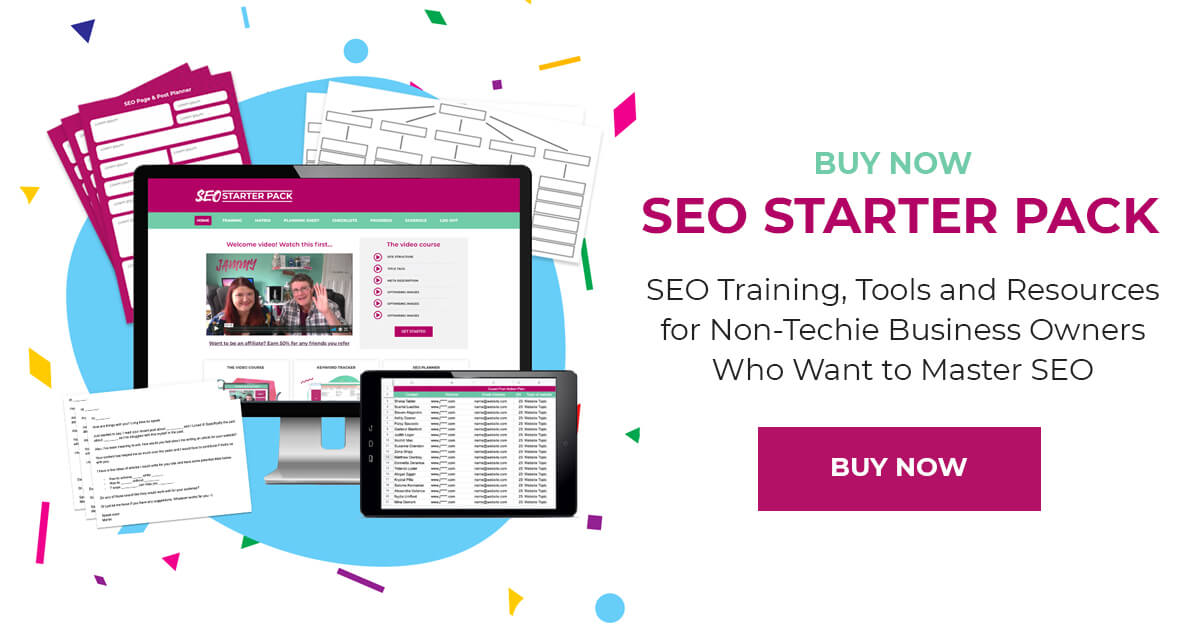



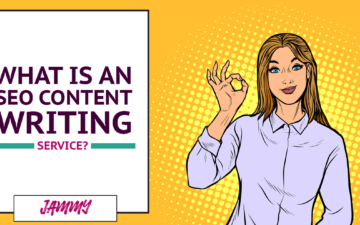
Leave a Reply